Monzo Setup
As with any restricted resource on the internet, you require credentials to login. The Monzo APi is no different.
The following tutorial will guide you through creating credentials for your account.
Logging In
To start with we have to log into the Monzo developer system, this can be found at https://developers.monzo.com/.
On visiting this page you will find a “Sign in with your Monzo Account”
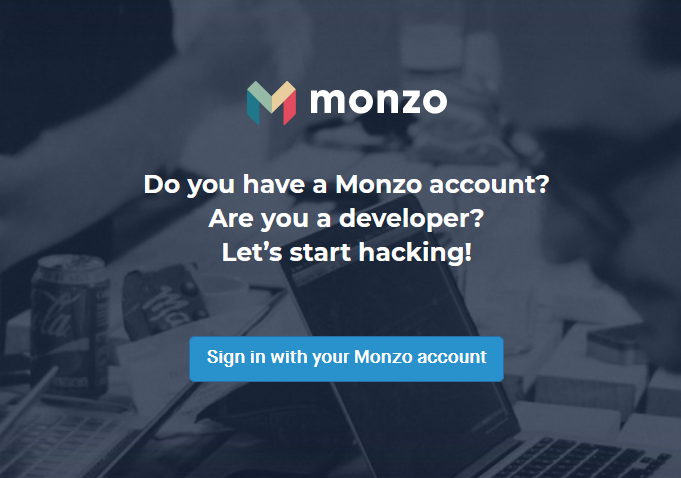
Once you have clicked on this link you will be presented with another page inviting you to log in. On this page click on “Continue to login”
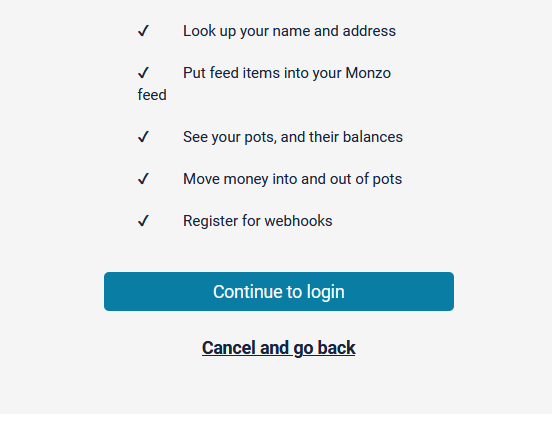
You will now be asked to enter your email address, you need to enter the email address associated with your account. Once entered click “Submit” and you will be presented with the following page:
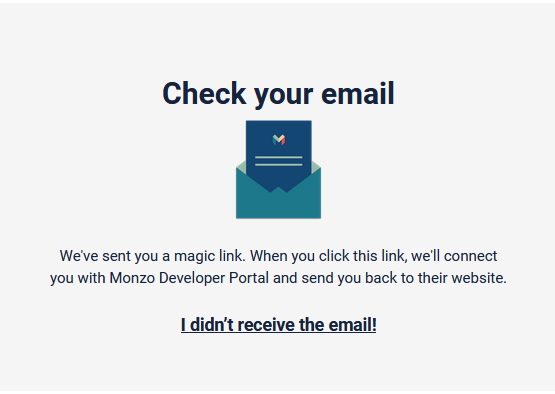
It is now time to check your email, you should have received an email containing:
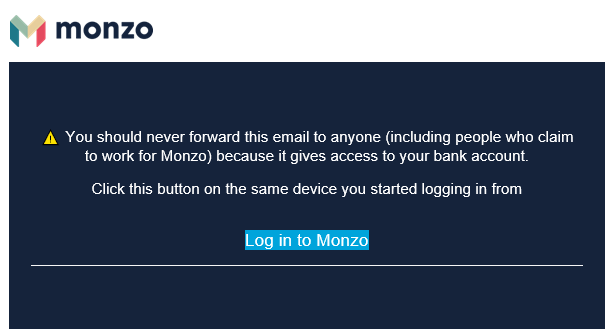
You should click on the “Log Into Monzo” link. This will now take you back to https://developers.monzo.com but you will now be logged in. HOWEVER you wil receive an alert on screen similar to the following:
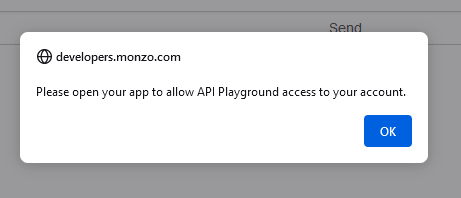
Although we have successfully logged in, we have not authorised the token this processed to have full access to your account. To complete authorisation we now need to go to the Monzo app where you will find an alert, clicking on the alert will display a message such as the following:
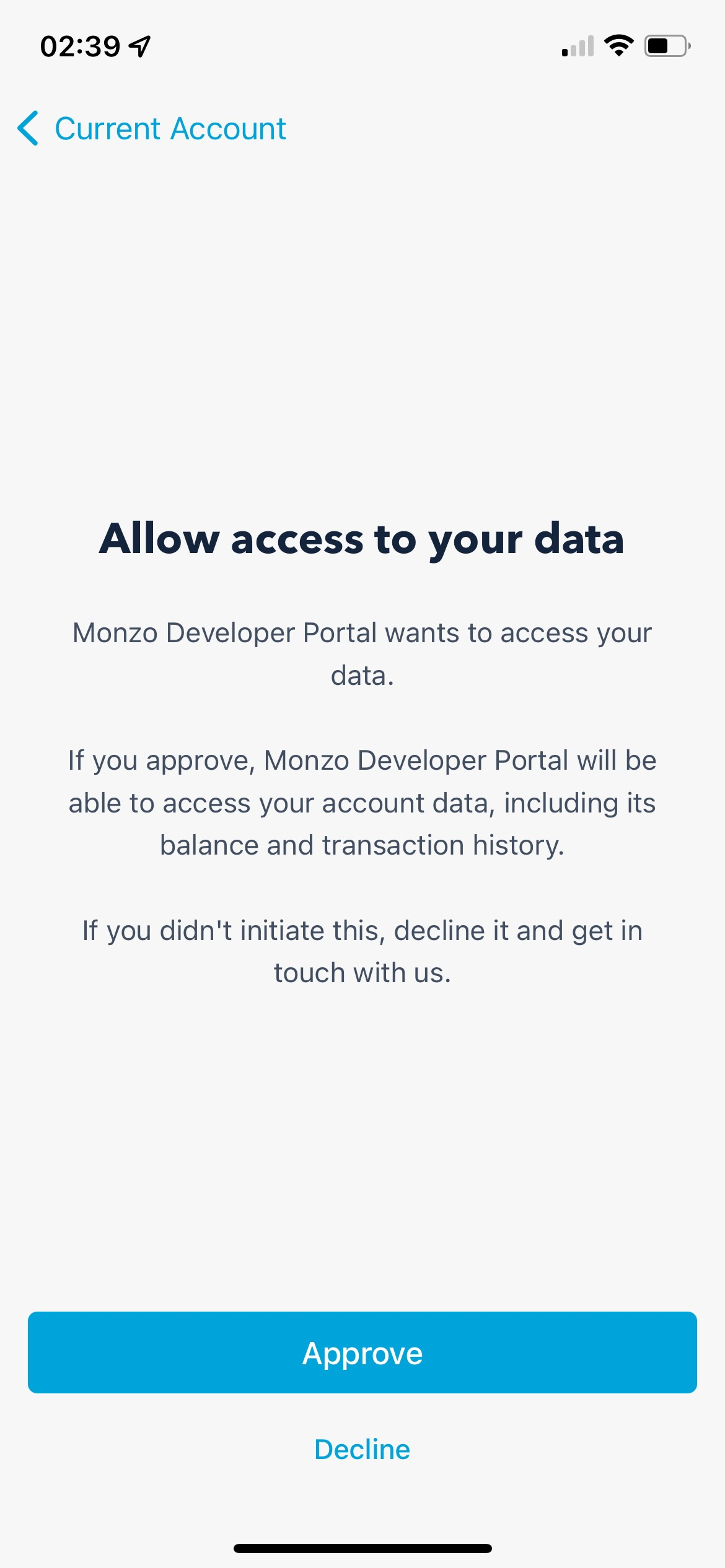
To be able to use the developer interface properly you will need to select approve.
You have now successfully logged into the Monzo developer forum and granted the relevant permissions. We can now move onto creating an API client.
Creating A Client
Now that we are fully logged in we can create the API client. To start with click the client link in the top right hand side. You should now see a list of existing clients, albeit it an empty list.
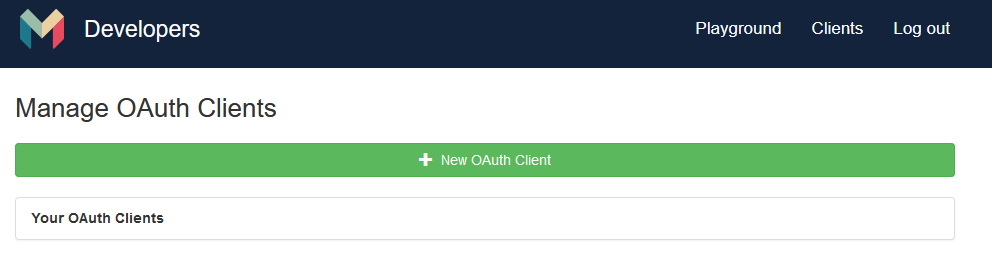
To get started you can click on “+ New OAuth Client”. This will open a form allowing us to create a new client.
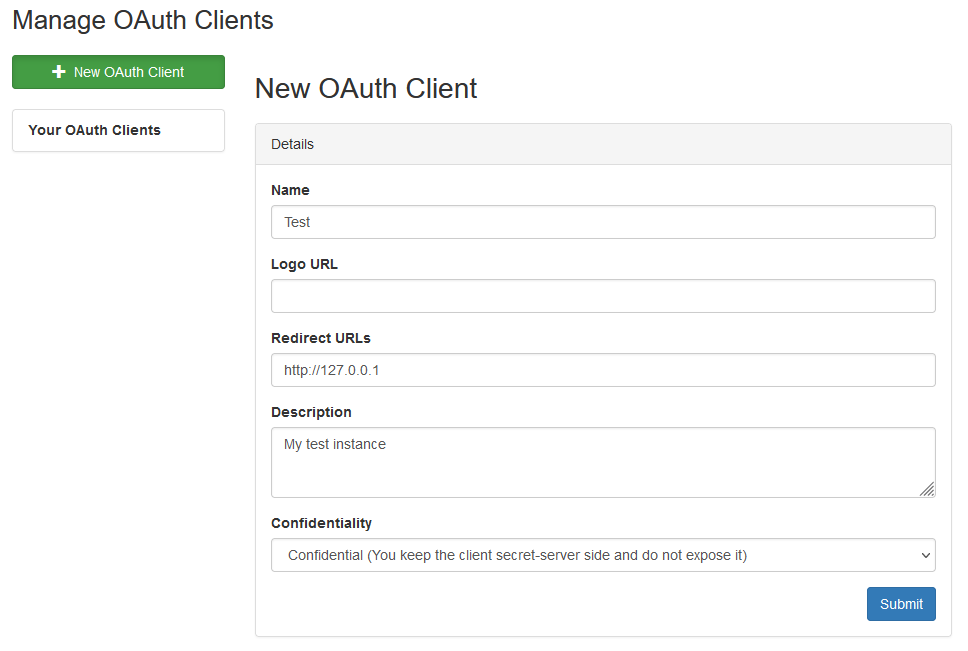
As you can see there are a number of fields that we can enter details into.
Name
You can enter any name here, it would be best to give it a name that identifies the project it is being used on as you can have multiple clients.
Logo URL
This can e left blank
Redirect URLs
The redirect URLs are used during the authorisation phase of using the API. You will need to have a webserver listening on the address to capture the get parameters (we can work around this if you dont have one).
Description
You can enter any description here.
Confidentiality
Unless you are only going to utilise the API for a quick task you should select “Confidential”, this will allow a refresh token to be provided. Under normal circumstances a token will expire, a refresh token will allow access to be renewed.
Now that we have completed the form you can click “Submit”. Once submitted you will be presented with a client list again, this time however there will be one entry:
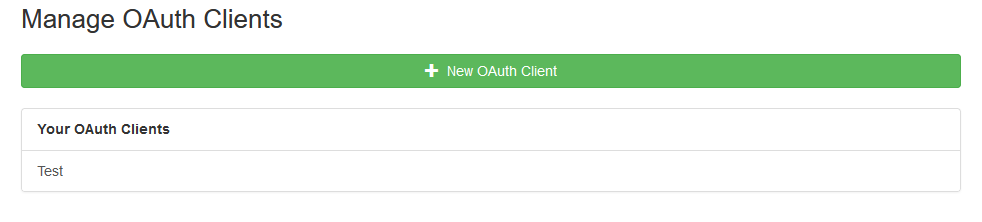
If you now click on the new entry you will be presented with details such as:
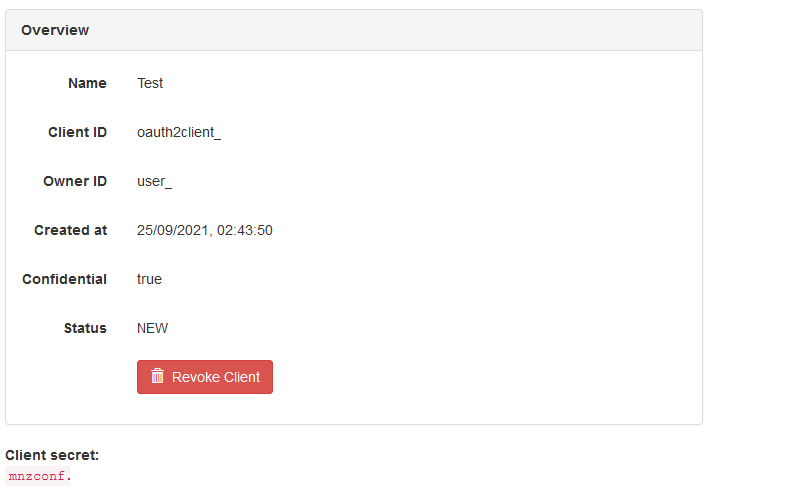
From this page we need to take three pieces of information (the values in the above screenshot has been redacted, make sure you also keep yours secret):
Client ID
Owner ID
Client Secret
You have now successfully created an OAuth client that you can use with the API. Keep the above details handy and you can now go and look at some of the other tutorials.